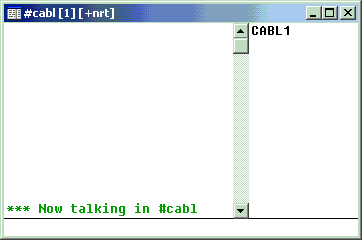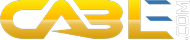Instructions for using the mIRC chat client
with CABL
mIRC
can be downloaded from http://www.mirc.com
- Open the mIRC Options
window (it will appear by itself when first
opening the program, or select Options from the
File menu)
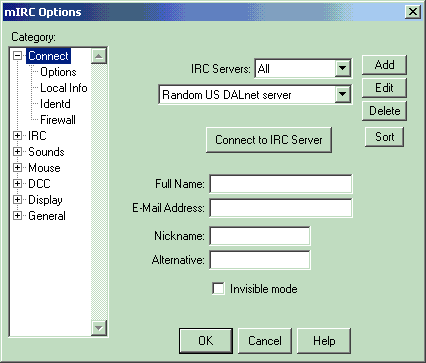
- Click the Add
Button, which will open the mIRC Add Server
dialog. Fill in the information as shown:
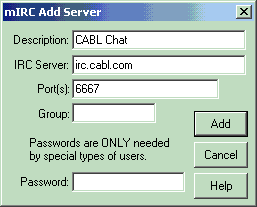
- Click the Add
Button. You should now be back at the mIRC Options
window.
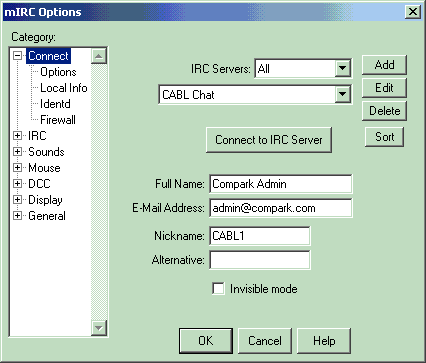
- Complete the Full
Name, E-Mail Address, and Nickname fields (using your own information) then click
the OK button.
- Now from the File
menu, select Connect. The Status window will fill with commands then the mIRC Channels Folder will display. Enter #cabl and press the Add button.
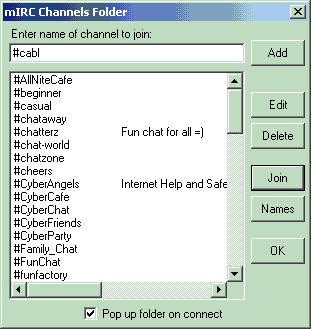
- Channel #cabl should have been added to the list and
will be highlighted, so just click the Join
button.
-
You should now see the window below. Nicknames of other people currently in chat are listed on the right. Discussion scrolls in the left pane, type in the line at the bottom to chat.